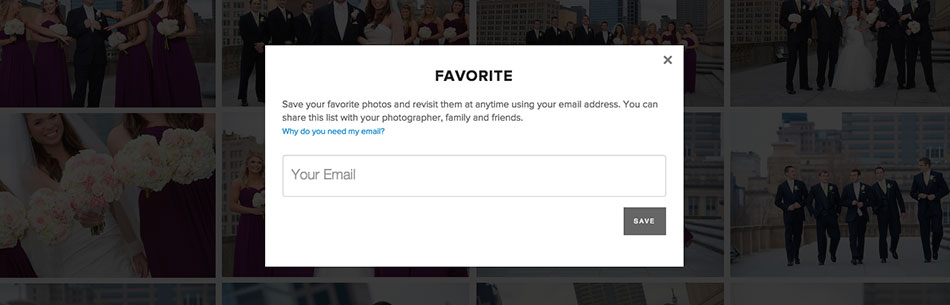How to download your images
1) Click on download icon from the collection
For Collection Download, this is located at the top right corner of the gallery:
When you click on it you will be asked for a PIN which is provided by you. You will have the choice of downloading each size:
Web Size
Web size version of the image has a resolution of 1024px on the width. The file sizes for these are much smaller and therefore are faster to download and upload. They are ideal for sharing on Social Media or for quick viewing.
High Resolution
High Resolution photos has a size of 3500px on the long edge. They can be used to print photos up to poster size canvases and is more than sufficient for web use. Our goal is to optimize the file delivery process and also make file storage easier for your clients. With High Resolution photos your clients are able to obtain the high quality images while enjoying a much faster download experience and the files are easier for them to manage.
Original
Original images are as the name suggests, the original files exactly as you uploaded them. Your client will be downloading the full resolution files you have uploaded without any compression or resizing. They take up more space and will take much longer to download. The file sizes could be very big if this was chosen and we recommend breaking down your collection into smaller "sets" or batches to optimize the download process.
2) For Collection Download, you will see this page where you will be asked for an e-mail address and the 4-digit download PIN:
The email address will only be used to notify you when the download is complete (in case you do not wish to wait on the download page), it will also include the download link that you can reference back to.
3) You will have the chance to select the sets you would like to download, and also choose the download size. You can always come back to this page, and select another size to download.
Click on Start Download and you are done!
How do I access my favorited images?
You can access your favorited images at any time simply by clicking on the Favorite button (heart icon) at the top right corner, and enter the email address the Favorite list is created under.
Click on the heart icon to access your favorites
Enter your email address your favorite list is created under